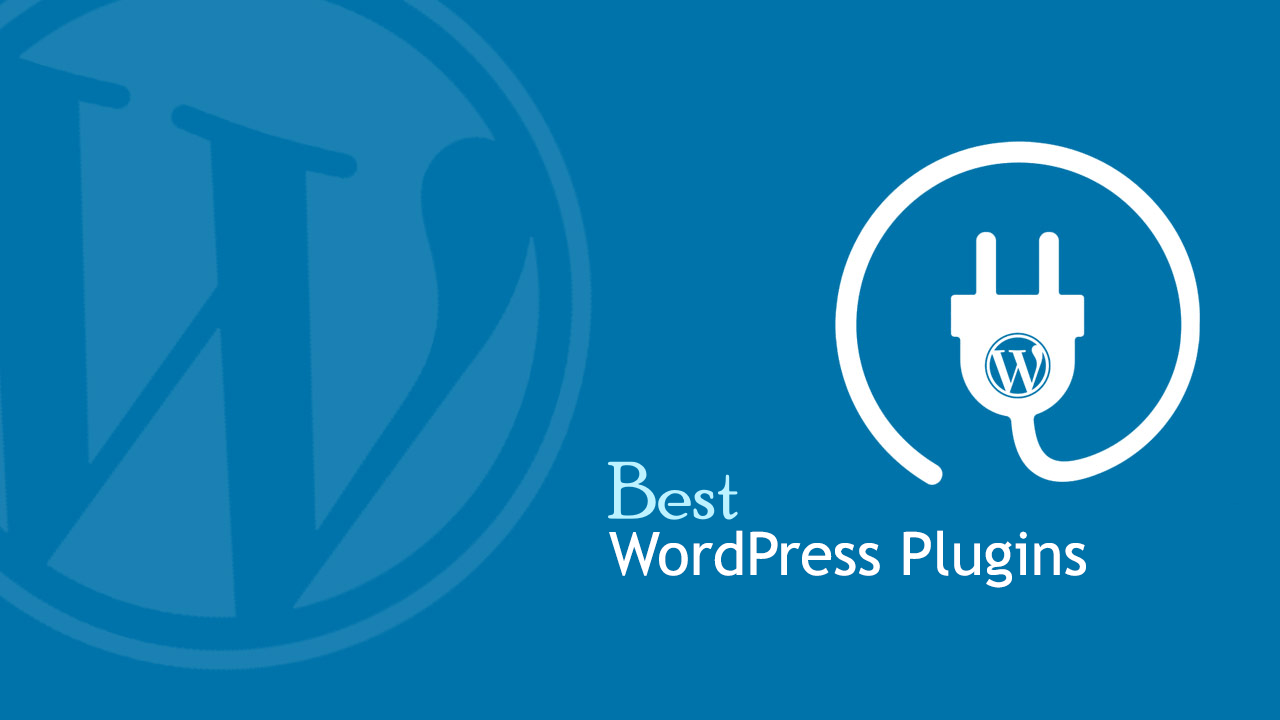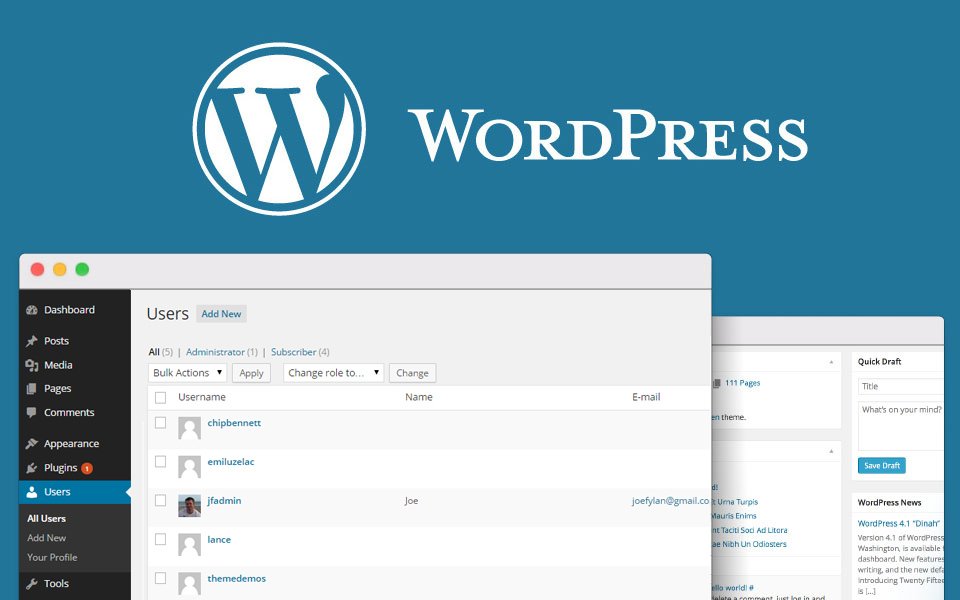FTP stands for File Transfer Protocol, which is the standard method for transferring computer files online between a client, your computer and a server on your website. An FTP account is used to upload and manage files on your website. If there is a situation that requires you to upload files to your server, you need to download an FTP client. Before installing your FTP client, you will need to create FTP User Accounts accessible from your Hosting Tools. In this article, we will talk about how to create an FTP account.
It is automatically created in cPanel when you sign up for hosting, create a cPanel, create an add-on domain or subdomain, or enable anonymous FTP. So by default, you already have an FTP account on your cPanel. Use your cPanel username and password to login.
You can create new FTP accounts to provide access to other users without providing your cPanel and billing login credentials. For each additional FTP account created, you can also give each user different access levels by simply assigning the user to a specific directory.
1. Login to your cPanel account
2. Click on the FTP Accounts tool under the Files section

3. Enter the necessary information in the required fields
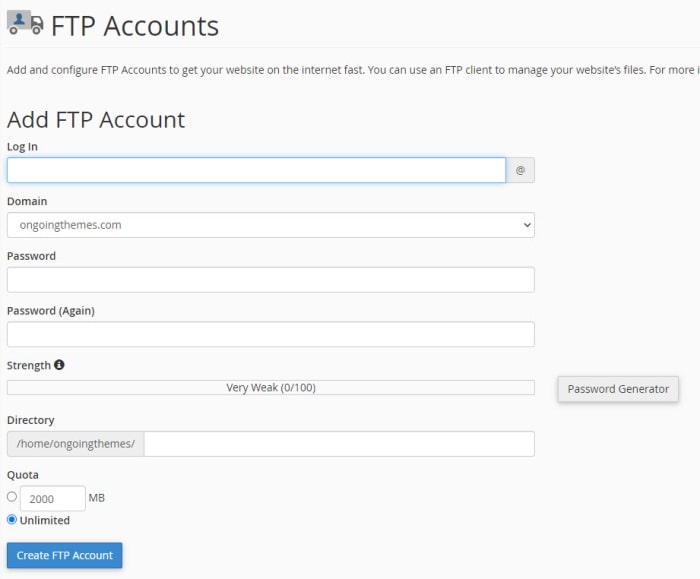
Log In
Domain
Password
Directory
Quota
In the Log in field, type the name of the FTP user. A full FTP user name will always be formatted as user@yourdomain.tld.
Choose the domain where you wish to create the FTP account by selecting it from the Domain dropdown menu. You cannot create an FTP account without your domain name in it, regardless of the publish destination.
In the Password fields, enter a password that will be used to authenticate this FTP account.
In the Directory field, cPanel will auto-populate an assumed directory based on the FTP username, but that is normally incorrect. So, we recommend providing the directory you would like the user to access.
Log In and Domain are basically your FTP Username which you will use to connect to the server. Each Username is authenticated by its Password.
Maybe the most confusing option is the Directory. This is also one of the main sources of issues when connecting over FTP. So what does it do? The Directory is the starting directory that the FTP account has access to. Let’s say that our FTP account gets created with selecting /home/cPanel_Username/custom_directory and that this custom_directory contains other directories inside
If you erase everything and type a single “/”, the user will have access to your home directory (anything outside of the public_html folder).
Note: In this step, you can determine the level of access for a user. The FTP user will not be able to navigate outside of the specified directory; however, they will be able to access all files and subfolders inside that folder.
Set a Quota for the FTP account. The quota is the maximum amount of bandwidth the FTP user may use. If you leave the quota as unlimited, the FTP user will have the ability to use the total amount of bandwidth for the cPanel account.
Click Create FTP Account.