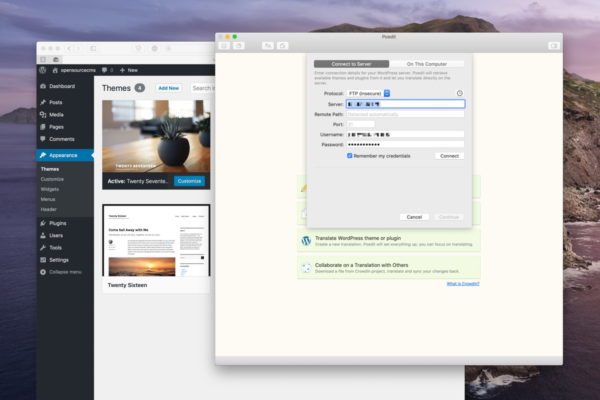Translating themes or plugins is an important step in localizing your website. In addition to translating theme titles into a different language, you also have to deal with a large number of text items added by website plugins. Unfortunately, many theme or plugin developers do not translate their products into other languages, making it difficult for speakers of other languages to use them. As a result, people from all over the world are missing really cool free and premium products because they can’t read the documents of their themes and plugins or the actual clipboard space.
This guide will walk you through adding your own translations to a preset theme for translation.
Before starting the translation, you will need the following:
- Loco Translate plugin
- The .pot file of your theme or plugin – This file is available in the languages directory of your theme or plugin. For more information, you can see the document that comes with the theme or plugin.
If both are ok, let’s follow the steps below.
Installing and Activating Loco Translate
To install the Loco Translate plugin, simply navigate to Plugins> Add New from the WordPress admin panel and search for the Loco Translate plugin.
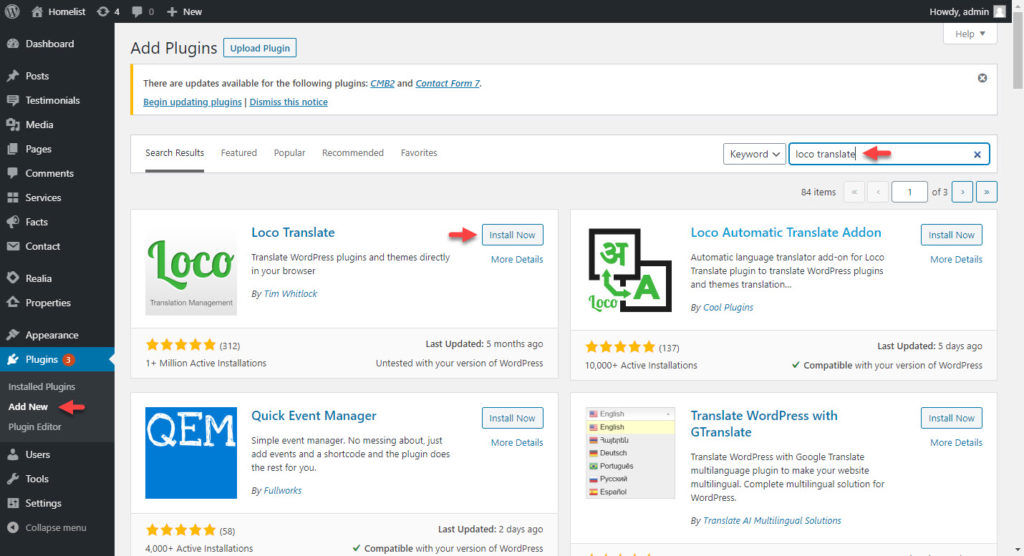
Select “Install Now” from the page and click Activate to make the plugin ready for use on your website.
Set Your Default Language
To configure the local language setting of your WordPress website, go to the Settings> General page from the administration panel.
Select your local language or the language you want to translate from the “Site Language” field and click the “Save Changes” button.
Translate Theme Strings
When you’re ready, navigate to Loco Translate> Themes to see all the themes you currently have installed on your website.
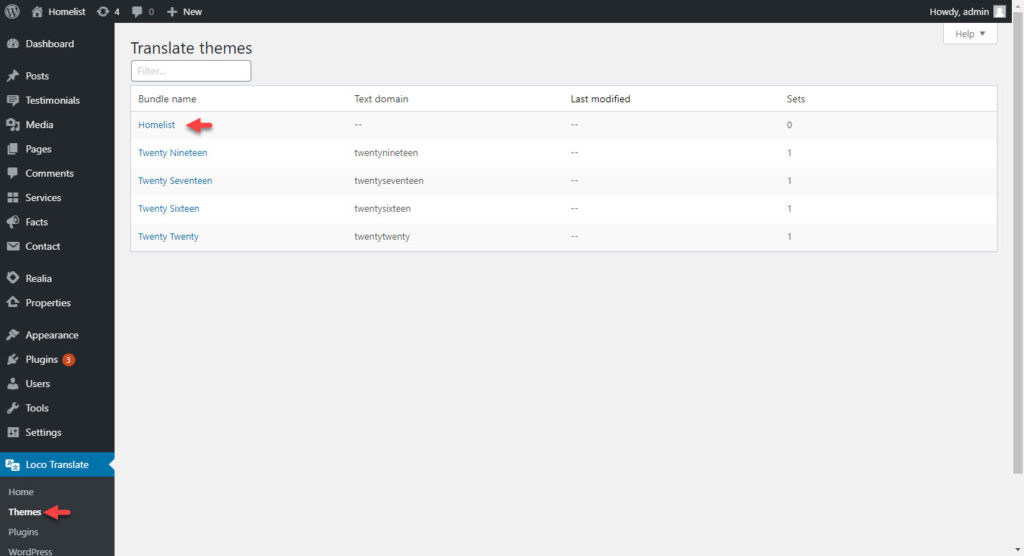
To start the translation of your theme, click on your active theme and see a screen that looks something like this:

Note that your theme is ready to be translated into Italian as previously described throughout the site.
To start translating, click on the word or phrase you would like to translate. The word or phrase you choose will then be entered in English into the section labeled EN Source text.
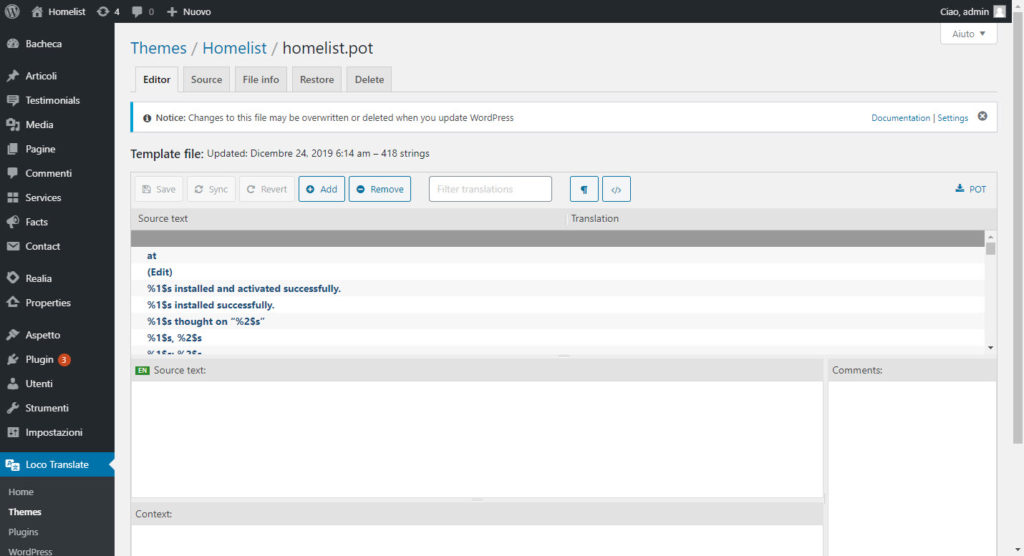
It is now up to you to enter the correct translation for the word or phrase you have chosen in the Italian translation section.
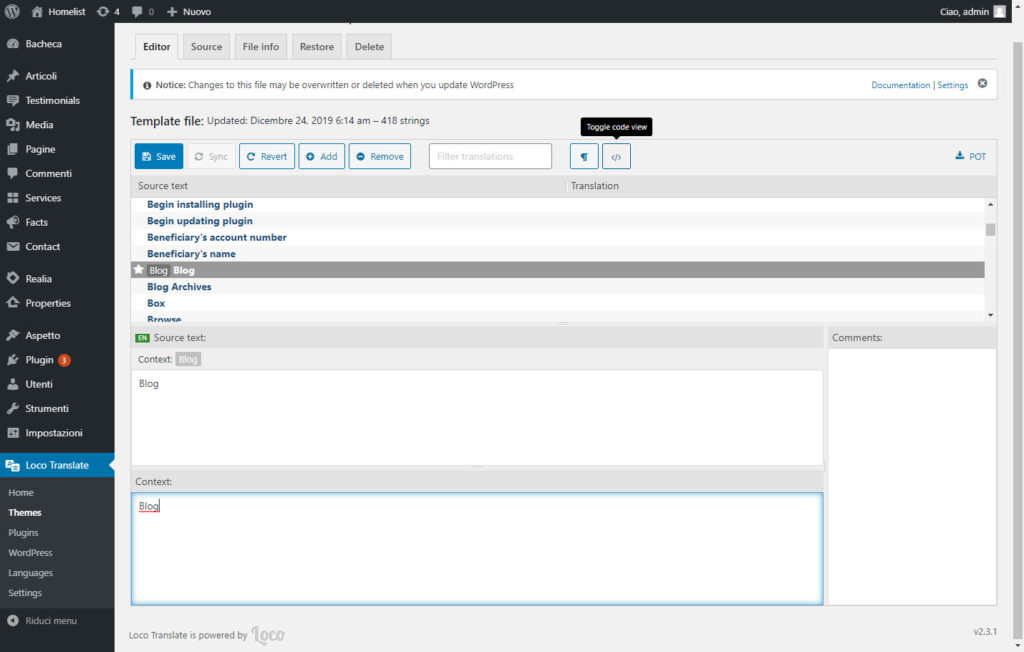
After entering the translated word or phrase in the “Context” field, the star appears next to the original word in the “Source Text” field.
After our translation process is completed, you can click the “Save” button and complete the translation process.
If you want to try different plugins and applications instead of this plugin, you can take a look at our article titled “How To Translate Your WordPress Website?“.